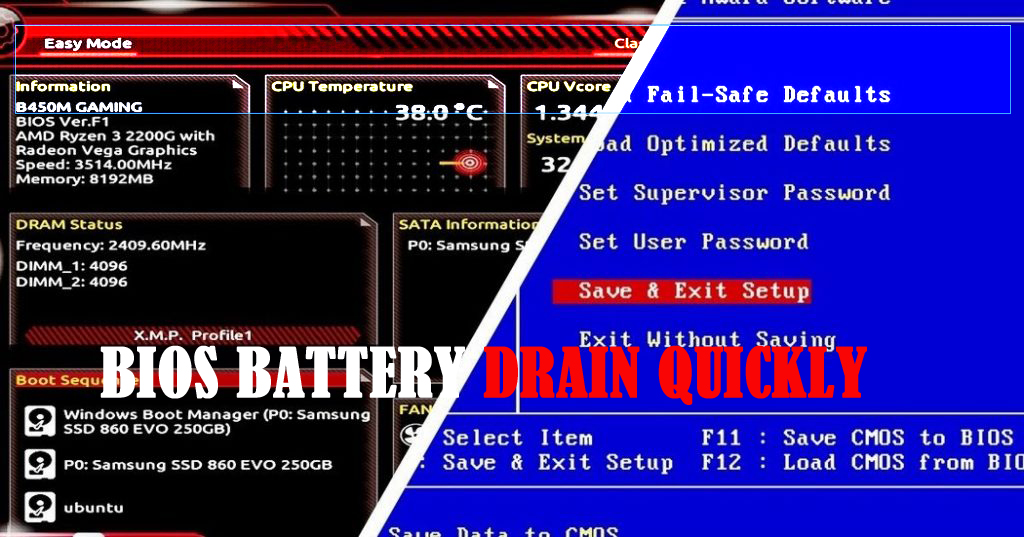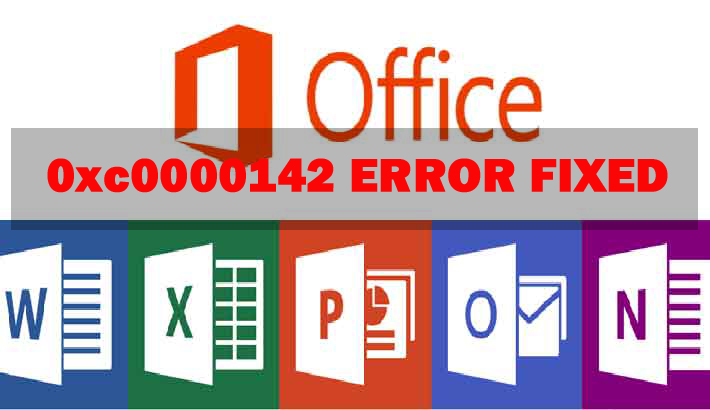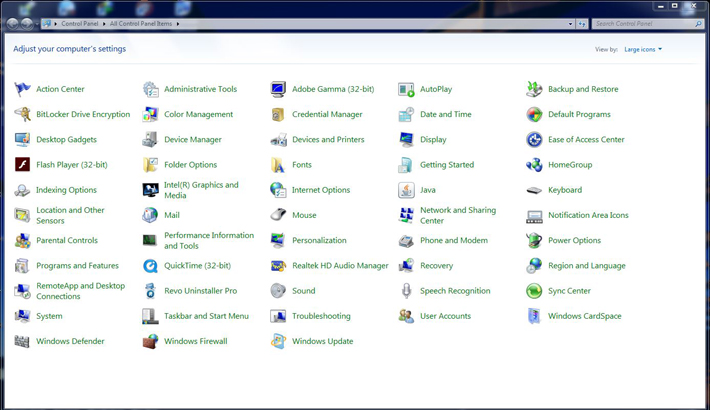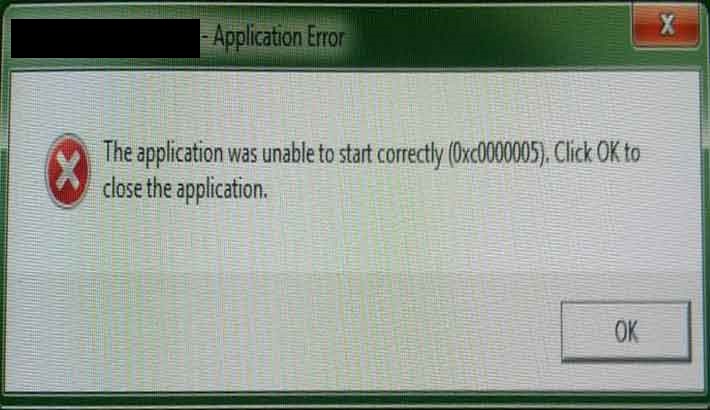Printer Not Printing? 7 Common Errors and Easy Fixes
When your printer stops functioning properly, it can bring work or home tasks to a grinding halt. Many users face issues like not printing, error messages, or poor print quality. In this comprehensive guide, we’ll explore the most common reasons your printer might not be printing and provide step-by-step easy fixes to get it back online quickly.

Printer Not Printing? Common Causes
Before diving into solutions, it’s important to understand why your printer may not be printing. Some of the most frequent causes include:
-
Loose or disconnected cables
-
Printer queue errors
-
Outdated or corrupt drivers
-
Paper jams or misaligned trays
-
Low or empty ink/toner cartridges
-
Network or Wi-Fi connectivity issues
-
Hardware malfunctions
Identifying the root cause will save time and ensure you apply the most effective easy fix.
Check Power and Connection
1. Verify Power Supply
A common reason for not printing is insufficient power. Ensure your printer is properly plugged in and switched on. Check the power cable and test the outlet if necessary.
Pro Tips:
-
Look for blinking lights on the printer panel.
-
Some models require holding the power button for 3–5 seconds

2. Inspect USB or Ethernet Connection
For wired printers, confirm that USB or Ethernet cables are securely connected. Loose connections often result in your printer not printing even though it appears powered on.
Pro Tips:
-
Try a different USB port.
-
For network printers, ensure the Ethernet cable is connected to the router.
Inspect the Printer Queue
Sometimes, print jobs get stuck in the printer queue, preventing any new documents from printing.
Steps to Clear Printer Queue:
-
Open Control Panel → Devices and Printers
-
Right-click your printer → select See what’s printing
-
Click Printer → Cancel All Documents
-
Restart your printer
Pro Tips:
-
Clear the queue whenever you see the “paused” status.
-
Restarting the print spooler service can also resolve queue errors.
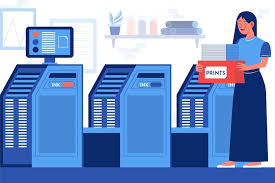
Driver and Software Issues
1. Update Printer Drivers
Outdated or corrupt drivers are a major reason for not printing. Always download the latest drivers from the manufacturer’s official website.
Steps:
-
Go to your printer manufacturer’s site
-
Select your printer model
-
Download and install the latest drivers
2. Reinstall Printer Software
If updating doesn’t work, uninstall the printer software completely and reinstall it. This can resolve compatibility issues with Windows, macOS, or Linux.
Pro Tip:
-
Ensure your operating system version matches the driver version.

Paper Jam and Mechanical Problems
Physical issues like paper jams are a frequent cause of not printing.
1. Clear Paper Jams
-
Open all access panels
-
Gently remove stuck paper
-
Check for small scraps that may be stuck inside
2. Check Paper Tray and Rollers
-
Ensure paper is properly aligned in the tray
-
Clean the rollers with a lint-free cloth
Pro Tips:
-
Use only recommended paper types
-
Avoid overfilling trays

Ink or Toner Problems
Low ink or toner can cause your printer to stop printing mid-job.
1. Check Ink/Toner Levels
-
Access the printer control panel or software
-
Replace cartridges if levels are low
2. Clean Print Heads
-
Most printers have an automatic cleaning option
-
Avoid manual cleaning unless necessary
Pro Tip:
-
Always use genuine cartridges for best results

Network and Wi-Fi Issues
Network connectivity is a common issue for wireless printers.
1. Verify Wi-Fi Connection
-
Ensure the printer is connected to the same network as your PC or device
-
Re-enter Wi-Fi credentials if needed
2. Restart Router and Printer
-
Power cycle both the router and printer
-
This often resolves temporary connectivity problems
3. Assign Static IP
-
Assigning a static IP to your printer ensures reliable communication with devices on your network
Pro Tips:
-
Avoid network congestion
-
Keep firmware updated

Advanced Troubleshooting Techniques
If the above easy fixes don’t work, consider advanced troubleshooting.
1. Check Firewall and Antivirus
-
Firewalls may block print jobs
-
Temporarily disable security software to test printing
2. Use Printer Troubleshooter (Windows)
-
Open Settings → Update & Security → Troubleshoot → Printer
-
Follow prompts to detect and fix issues automatically
3. Firmware Update
-
Check the printer manufacturer’s site for firmware updates
-
Update firmware to improve functionality and fix bugs
Conclusion
A printer not printing can disrupt productivity, but most issues can be resolved with systematic troubleshooting. By checking power connections, clearing the printer queue, updating drivers, resolving paper jams, maintaining ink/toner, and ensuring network connectivity, you can get your printer working efficiently again. Applying these easy fixes ensures minimal downtime and consistent performance.
FAQ:
Q1: Why is my printer not printing even though it’s on?
A: Ensure the printer is properly connected to your PC or network, check for paper jams, and verify the printer queue.
Q2: How do I clear a stuck printer queue?
A: Open Devices and Printers, select your printer, choose See what’s printing, and cancel all documents.
Q3: Can outdated drivers cause printing issues?
A: Yes. Always download and install the latest drivers from the manufacturer’s official site.
Q4: What if my wireless printer keeps disconnecting?
A: Restart your router and printer, ensure they are on the same network, and consider assigning a static IP.
Q5: How often should I clean printer heads?
A: Cleaning once a month is recommended, or when print quality deteriorates.