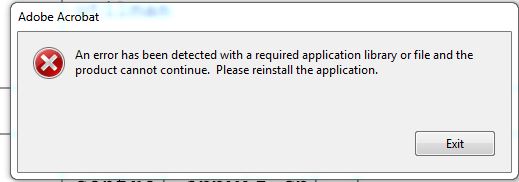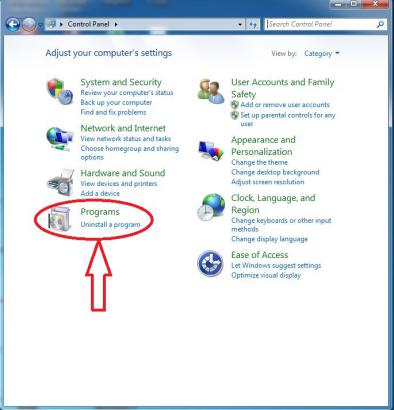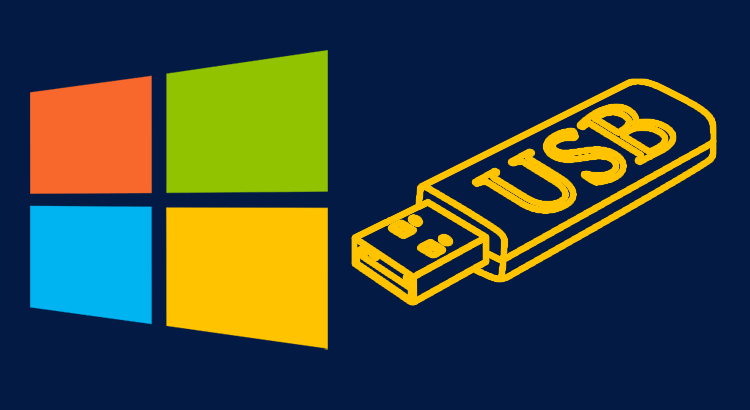Mobile
Useful shortcuts for Windows Run command
DESCRIPTION |
RUN COMMAND |
Accessibility Option |
utilman, control access.cpl |
Add Hardware Wizard |
hdwiz |
Progarms and Features |
appwiz.cpl |
Add new Programs |
appwiz.cpl |
Administrative Tools |
control admintools |
Advanced User Account Control Panel |
netplwiz |
Authorization Manager |
azman.msc |
Automatic Update |
control wuaucpi.cpl |
Backup and Restore utility |
sdclt |
Bluetooth Transfer Wizard |
fsquirt |
Calculator |
calc |
Certificate Manager |
cermgr.msc |
Character Map |
charmap |
Check Disk Utility |
chkdsk |
Command Prompt |
cmd |
Component Service |
dcomcnfg comexp.msc |
Control Panal |
Control |
Computer Management |
compMgmtlauncher.exe |
Credential wizard |
credwiz |
Device manager |
devmgmt.msc |
Direct X Control panal |
directx.cpl |
Direct X Troubleshooter |
dxdiag |
Disk Cleanup utility |
cleanmgr |
Disk Defragment |
dfrgui |
Disk Management |
diskmgmt.msc |
Disk Partition Manager |
diskpart |
Display Color Calibration |
dccw |
Display Properties |
desk.cpl |
Display Properties |
control color |
Documents (open my document) |
documents |
Downloads(open download folder) |
downloads |
Driver Verifier Utility |
verifier |
Edit Environment Variables |
sysdm.cpl |
Encrypting File System(EFS) |
rekeywiz |
Event Viewer |
eventvwr.msc |
Firewall Control Panal |
firewall.cpl |
Folders Properties |
control folders |
Fonts Lists |
control fonts |
Font preview |
fontview fontname |
Game Controllers |
joy.cpl |
Local Group Policy Editor |
gpedit.msc |
Internet Properties |
inetcpl.cpl |
IP Configuration |
ipconfig |
iSCSI Initiator configuration |
iscsicpl |
Keyboard Properties |
control keyboard |
Language Pack Installer |
Ipksetup |
Local Security Policy |
gpedit.msc |
Local users and Groups |
lusrmgr.msc |
Log out |
logoff |
Microsoft Malicious Software Removal Tool |
mrt |
Microsoft Management Console |
mmc |
Microsoft Access |
msaccess |
Microsoft Excel |
excel |
Microsoft Powerpoint |
powerpnt |
Microsoft Word |
winword |
Microsoft paint |
mspaint |
Microsoft Support Diagnostic Tool |
msdt |
Mouse Properties |
control mouse |
Network connections |
ncpa.cpl |
Projector |
netproj |
Notepad |
notepad |
ODBC configuration |
odbcconf |
On Screen Keyboard |
osk |
Pen and Touch |
tabletpc.cpl |
Performance monitor |
perfmon.msc |
Power Configuration |
powercfg.cpl |
Print Management |
printmanagement |
Printer Migration |
printbrmui |
Printer user interface |
printui |
Private Character Editor |
eudcedit |
Regional Settings |
intl.cpl |
Registry Editor |
regedit |
Remote Assistance |
msra |
Remote Desktop |
mstsc |
Services |
services.msc |
Shared Folder Wizard |
shrpubw |
Shared Folders |
fsmgmt.msc |
Shutdown windows |
shutdown |
software Licensing /Activation |
slui |
Sounds and Audio |
mmsys.cpl |
Sound Recorder |
soundrecorder |
Sound Volume |
sndvol |
System Configuration Utility |
msconfig |
System File Cheaker |
sfc |
System information |
msinfo32 |
System Properites |
sysdm.cpl |
System Repair |
recdisc |
System Restore |
rstrui |
Task Manager |
taskmgr |
Telnet Client |
telnet |
Trusted Platform Module Initialization wizard |
tmpInit |
User Accounts |
control userpasswords2 |
User Account Control setting |
useraccountcontrolsettigs |
User profiles |
sysdm.cpl |
Windows firewall with Advanced Security |
wf.msc |
Windows Image Acquistion(scanner) |
wiaacmgr |
Window Magnifier |
magnify |
Windows Management infrastructure |
wmimgmt.msc |
Windows powershell |
powershell |
Windows Security Action Center |
wscui.cpl |
Wordpad |
write |
Windows Exlporer |
explorer.exe |
How to install windows/Linux os from USB
- Learn to how to create bootable windows installation files using USB Pendrive
- windows/Linux os source file size is more than 5GB space.
- So we are installing windows OS from another method.
- First USB Pen drive converts to booting drive.
- We use to third party tool Rufus.
- Download the Rufus Tool.
- Rufus is the fastest tool.
- Download windows/Linux source file ISO format.
- Insert Pendrive.
- Open Downloaded Rufus file.

- To check inserted Pendrive details in the device area.
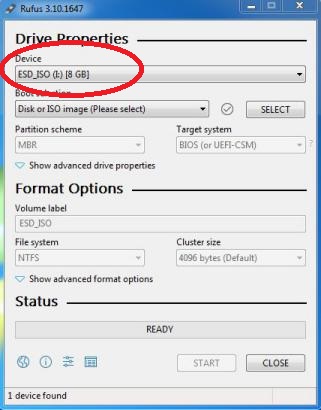
- click the “Select” button and then pick the downloaded windows boot ISO file.
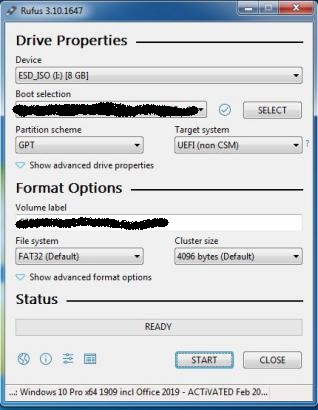
- click the “Start” button.

- Complete the copy process click close and then now the Pendrive ready for booting.
CAN’T TYPE “@” SYMBOL IN WINDOWS 7/8/8.1/10.
- HOW TO SOLVE THE PROBLEM.
- TYPE THE “@” SYMBOL BUT DISPLAYING THE “ “ SYMBOL.
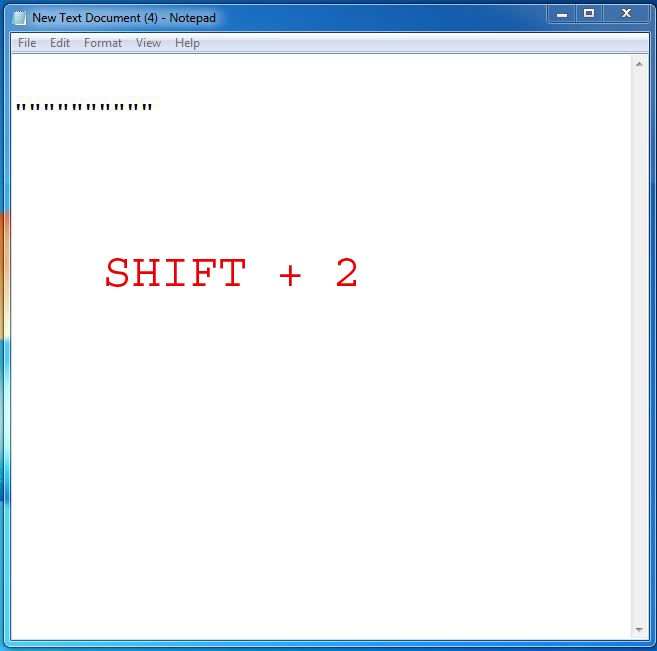
SOLUTION :OPEN CONTROL PANEL
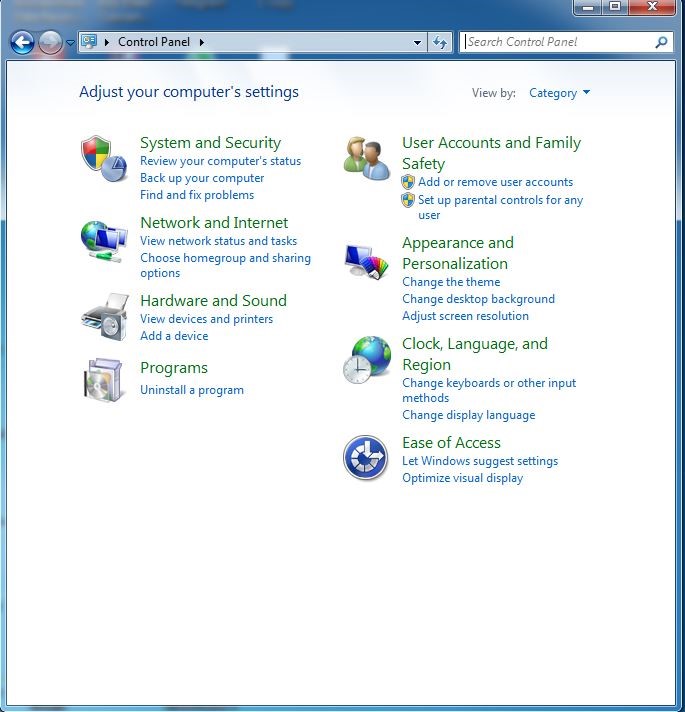
TO CLICK RIGHT TOP CORNER DROP DOWN MENU
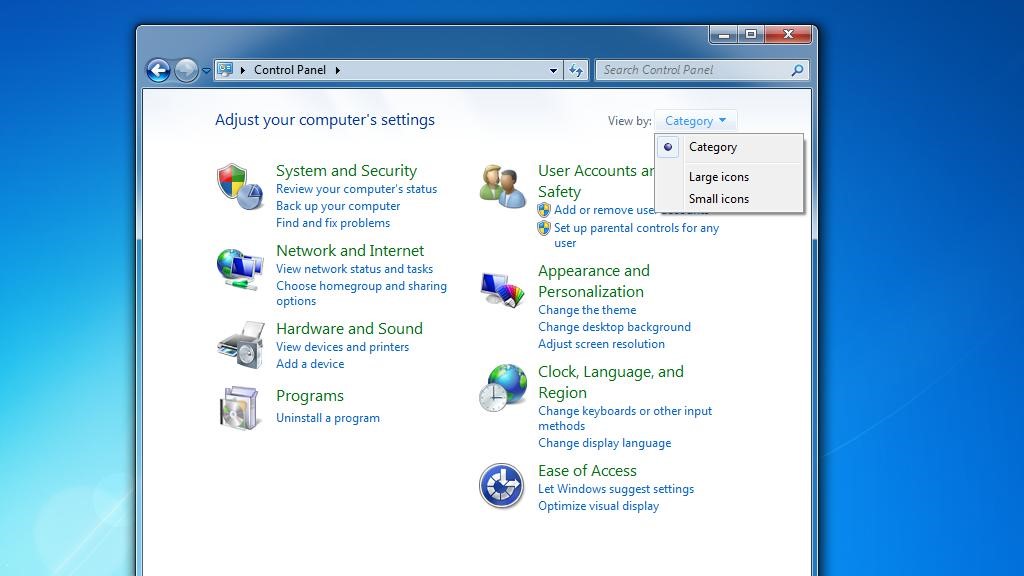
- SELECT THE LARGE ICONS FROM MENU.
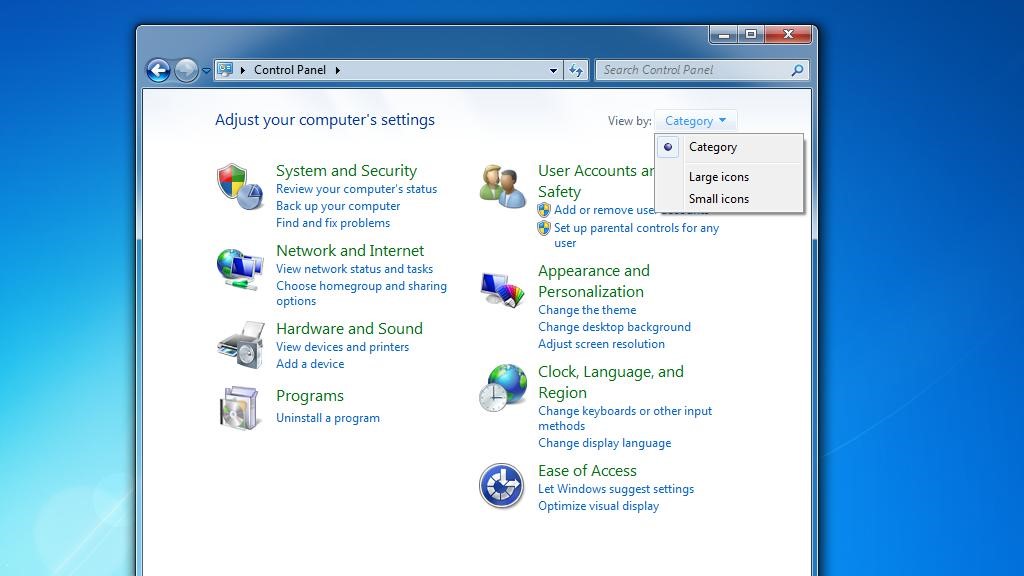
- SELECT TO “ REGION AND LANGUAGE “
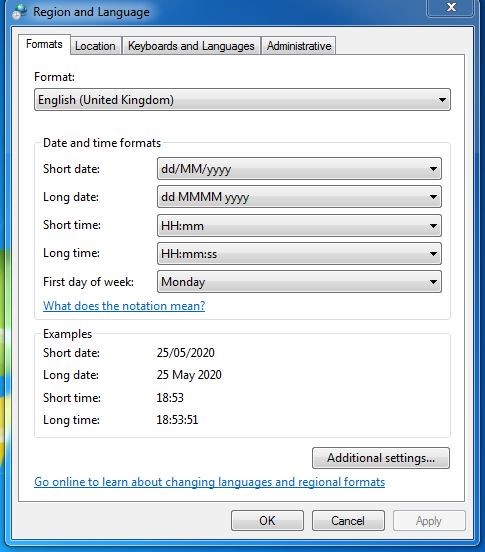
- SELECT THE FORMAT IN FORMAT TAP.
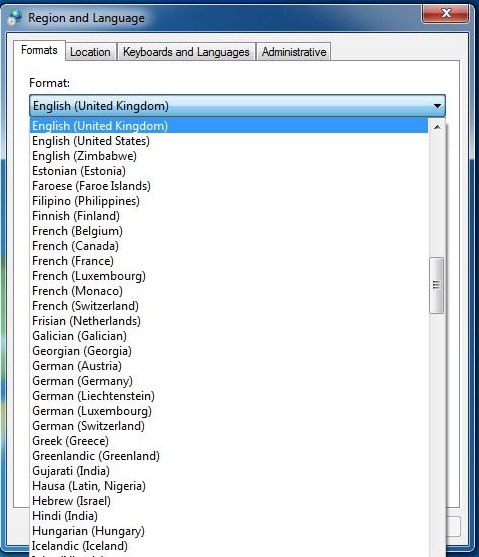
- CHANGE THE ENGLISH COUNTRY OPTION TO YOUR REGION.
- SELECT THE “ KEYBOARDS AND LANGUAGES” TAP.
- CLICK “CHANGE KEYBOARDS” OPTION.
- TO ADD YOUR REGION.
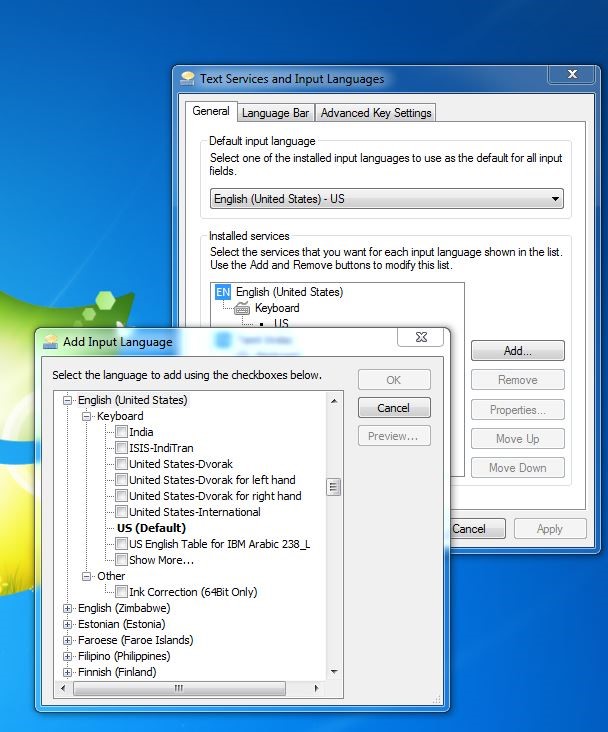
- APPLY OK.
- RESTART YOUR COMPUTER.
- NOW TYPE "@" SYMBOL.
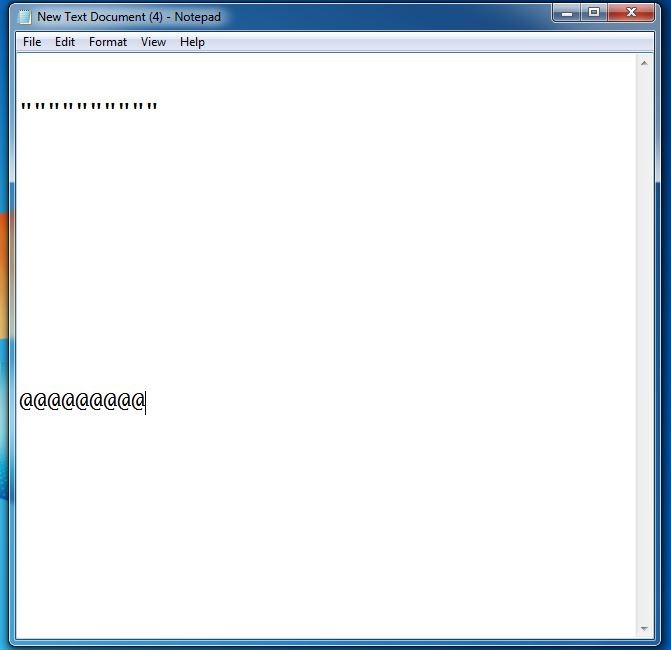
The Evolution and the Future of 5G Technology.
Introduction
- With a Transistor invention in 1947, digital revolution brings Computers, and Smartphones to billions of people . Simultaneously internet 1G from 1980 to 5G becomes reality in 2020
Evolution of 5G
1G Technology
- 1G refers to the first generation of wireless mobile communication where analog signals were used to transmit data. It was introduced in the US in 1980s for voice communication. Some characteristics of 1G communication are
- Speeds up to 2.4 kbps.
- Poor voice quality.
- Large phones with limited battery life.
- No data security.
2G Technology
- 2G refers to the second generation of mobile telephony which used digital signals for the first time. It was launched in Finland in 1991 and used GSM technology. Some characteristics of 2G communication are .
- Data speeds up to 64 kbps.
- Text and multimedia messaging possible.
- Better quality than 1G.
3G Technology
- Third generation (3G) of mobile telephony began with the start of the new millennium and offered major advancement over previous generations. Some of the characteristics of this generation are
- Data speeds of 144 kbps to 2 Mbps.
- High speed web browsing.
- Running web based applications like video conferencing, multimedia e-mails, etc.
- Fast and easy transfer of audio and video files.
- Support 3D gaming.
4G Technology
- Fourth generation (4G) of mobile communication was introduced in 2011. Its major characteristics are
- Speeds of 100 Mbps to 1 Gbps.
- Mobile web access.
- High definition mobile TV.
- Cloud computing.
- Support IP telephone.
5G Technology
- 5G stands for “fifth generation” cellular communication was released in 2019. 5G can operate in the millimeter wave (a super high frequency spectrum that ranges from 24 to 100 GHz), where the amount of spectrum available for 5G means data can be transferred much faster than is currently possible. Some characteristics of 5G communication are
- High & increased peak bit rate (Up to 10Gbps connections to endpoints in the field).
- Larger data volume per unit area.
- High capacity to allow more devices connectivity concurrently and instantaneously (100 percent coverage).
- More bandwidth.
- Lower battery consumption.
- Better connectivity irrespective of the geographic region where you are in.
- A larger number of supporting devices (10 to 100x number of connected devices).
- Lower cost of infrastructural development.
- Higher reliability of the communications (One millisecond end-to-end round trip delay).
Future of 5G
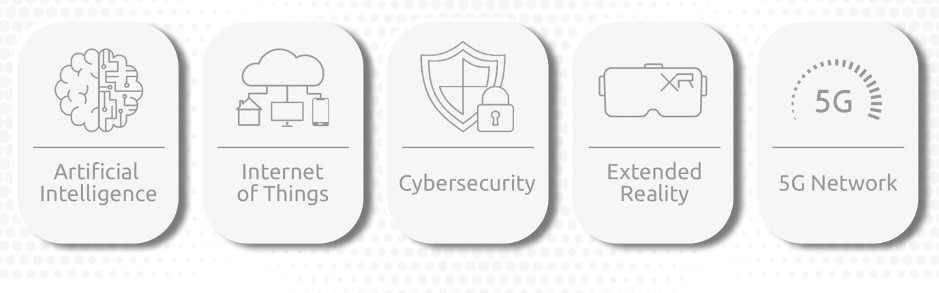
- Internet of Thongs – IoT.
- Health care.
- Public safety and infrastructure.
- Autonomous vehicles.
- Manufacturing.
- Entertainment/Gaming.
- Supply-chain management.
- Energy.
Conclusion
- 5G technology can help the public and private sectors better prepare for and adapt to future emergencies. It can also provide many opportunities to develop solutions around cost optimization, value creation, or enhanced public service and customer experience.
How to Install Whatsapp in Windows 7,8,10 Desktop.
HOW TO USE WHATSAPP WITHOUT DOWNLOADING ANY FILES
- OPEN WHATSAPP WEB LINK
- OPEN WHATSAPP APPLICATION IN YOUR PHONE.
- CLICK THREE DOT ON THE RIGHT TOP CORNER .
- SELECT WHATSAPP WEB
- SCAN QR CODE CONNECT THE WHATSAPP.
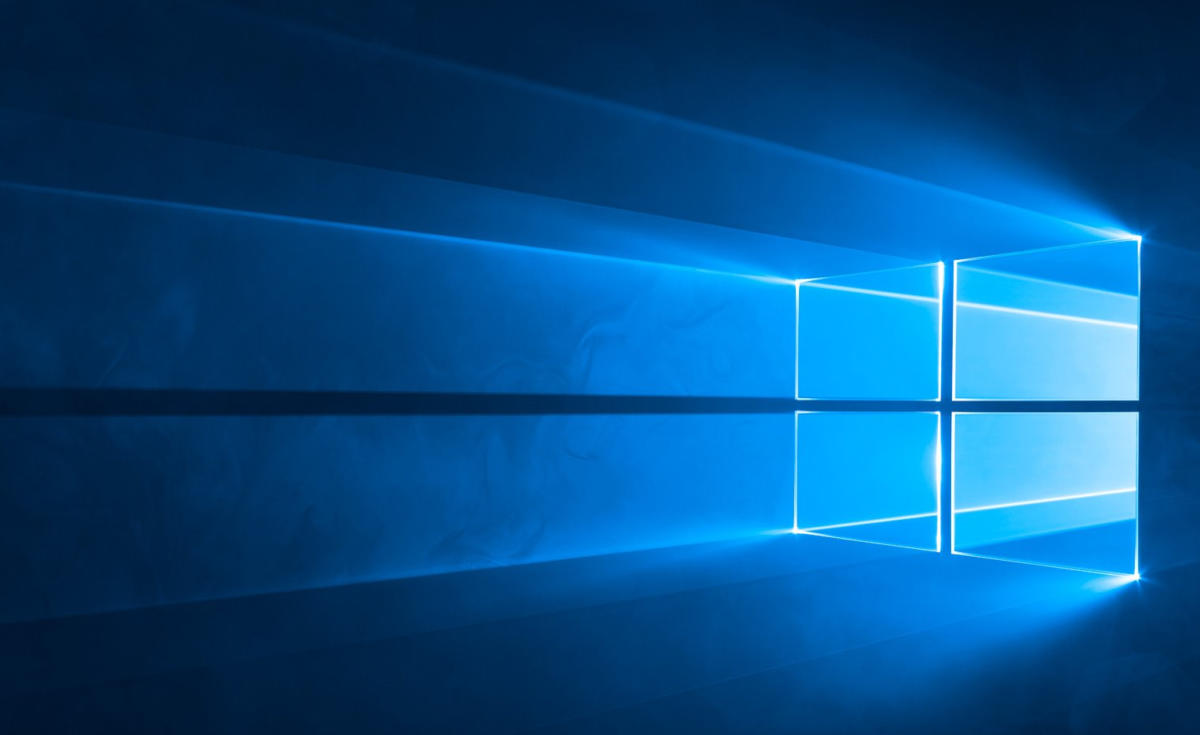
HOW TO INSTALL WHATSAPP ON WINDOWS 10
- OPEN https://www.whatsapp.com/download
- DOWNLOAD THE Windows 8 and higher (64-bit version)
- CLICK THE EXE FILE INSTALL IT.
- OPEN WHATSAPP APPLICATION SCAN QR CODE YOUR PHONE AND CONNET TO YOUR PHONE
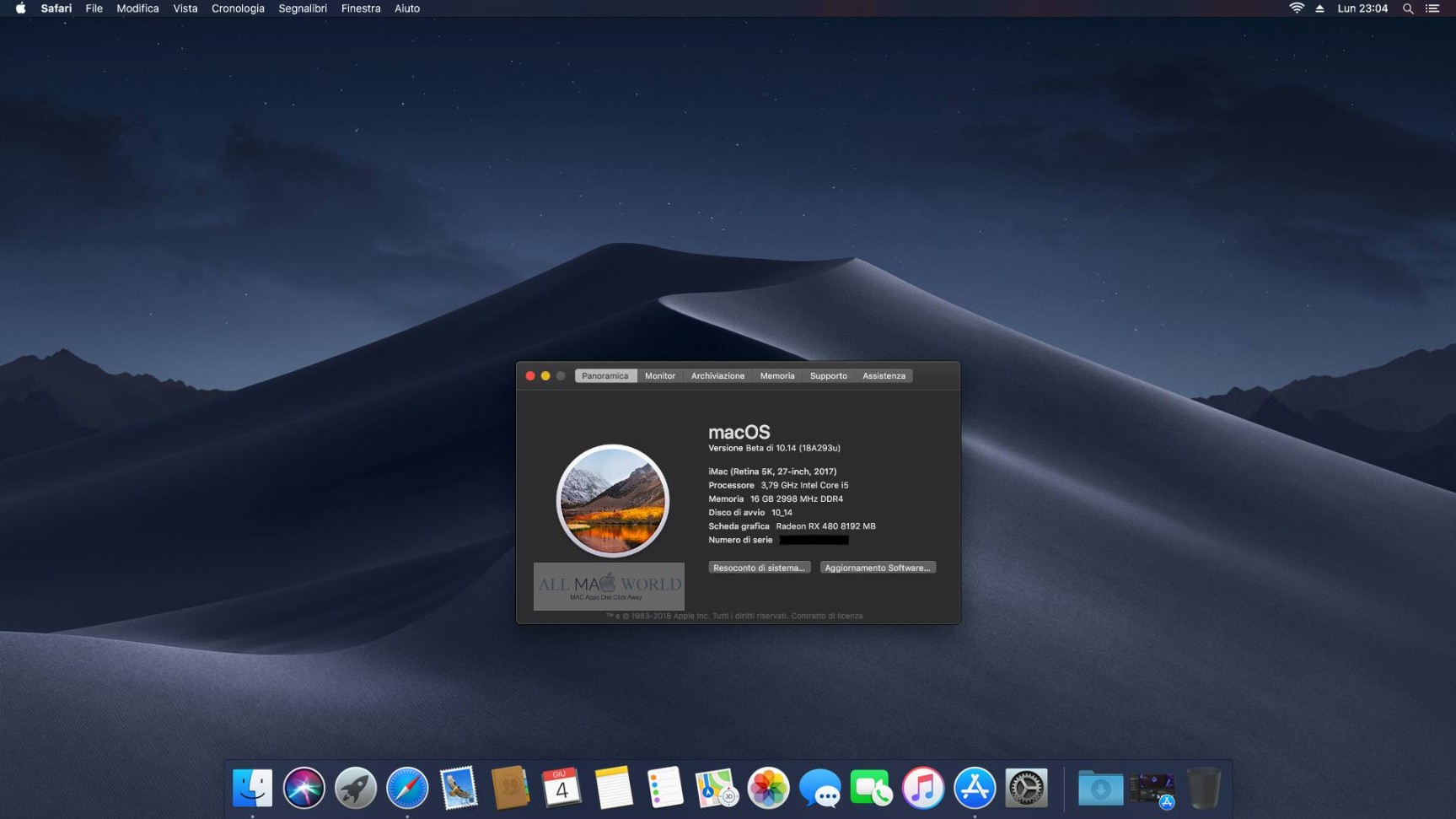
HOW TO INSTALL WHATSAPP ON MAC OS
- https://www.whatsapp.com/download
- DOWNLOAD THE Mac OS X 10.10 and higher.
- CLICK THE DMG FILE INSTALL IT.
- OPEN WHATSAPP APPLICATION SCAN QR CODE YOUR PHONE AND CONNET TO YOUR PHONE.
HOW TO INSTALL WHATSAPP ON WINDOWS 7/8/10
METHOD 1.
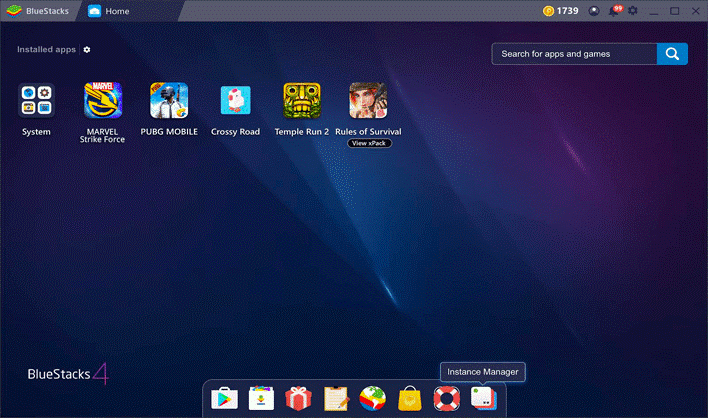
- OPEN https://www.bluestacks.com/
- DOWNLOAD THE BLUESTACK EXE FILE.
- INTALL THAT FILE FOLLEW THAT BLUE STACKS INSTUCTIONS.
- OPEN BLUE STACKS EMULATOR.
- INSTALL WHATSAPP ON BLUESTACK.
- OPEN WHATAPP AND CONNECT TO YOUR PHONE .
METHOD 2.
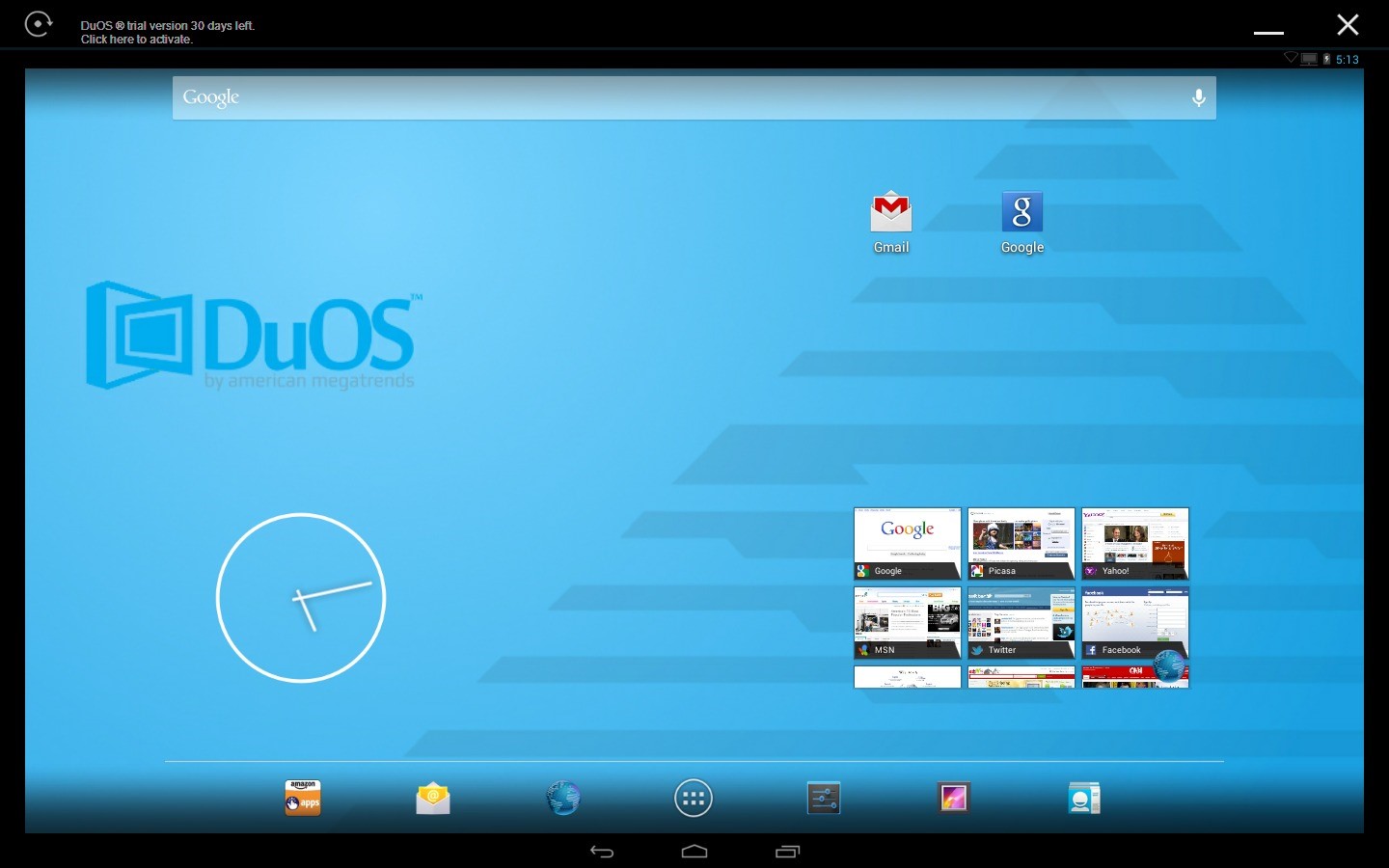
- OPEN https://www.filehorse.com/download-amiduos-pro-64/
- DOWNLOAD THE AMIDUOS EXE FILE.
- INTALL THAT FILE FOLLEW THAT AMIDUOS INSTUCTIONS.
- OPEN AMIDUOS EMULATOR.
- INSTALL WHATSAPP ON AMIDUOS.
- OPEN WHATAPP AND CONNECT TO YOUR PHONE.