If you’re facing issues while updating your PC, learning How to Fix Windows 11 Update Error is essential—especially when the error code 0x80070070 pops up. This error usually appears due to insufficient storage space or system file conflicts. In this guide, we’ll walk you step-by-step on how to fix Windows 11 update failed problems and ensure smooth upgrades without interruptions.
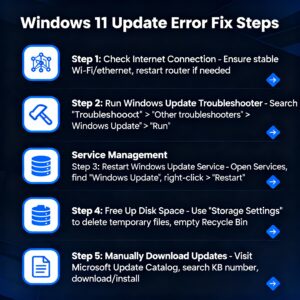
What Causes Windows 11 Update Error 0x80070070?
Before jumping into How to Fix Windows 11 Update Error, let’s understand the main reasons:
-
Low disk space on your system drive
-
Corrupted temporary update files
-
Outdated drivers or antivirus interference
-
Faulty external storage settings
How to Fix Windows 11 Update Error – Step-by-Step Solutions
Follow these proven methods to resolve the issue:
How to Fix Windows 11 Update Failed by Cleaning Storage Space
Start by freeing up space to resolve how to fix Windows 11 update failed issues.
Steps:
-
Open Settings → System → Storage
-
Click Temporary Files → Remove Junk Files
-
Enable Storage Sense for auto-cleaning
](http://einfohunt.com/wp-content/uploads/2025/10/Freeing-Up-Disk-Space-on-Windows-11image-cleanup-windows11.jpg-300x300.jpg)
How to Fix Windows 11 Update Error Using Disk Cleanup Tool
-
Press Win + R → Type
cleanmgr -
Select C Drive
-
Check Windows Update Cleanup
-
Click OK → Delete Files

Reset Windows Update Components to Fix Error
To successfully handle how to fix Windows 11 update failed, reset update services:
net stop wuauserv
net stop bits
net stop cryptsvc
ren C:\Windows\SoftwareDistribution SoftwareDistribution.old
ren C:\Windows\System32\catroot2 catroot2.old
net start wuauserv
net start bits
net start cryptsvc
How to Fix Windows 11 Update Error by Running SFC and DISM Scan
-
Open Command Prompt (Admin)
-
Run these commands one by one:
sfc /scannow
DISM /Online /Cleanup-Image /RestoreHealth
Install Update Manually to Fix Windows 11 Update Failed
-
Visit Microsoft Update Catalog
-
Search for the specific KB update code
-
Download and install manually
Final Thoughts
Now you know How to Fix Windows 11 Update Error using multiple safe and tested methods. Whether your how to fix Windows 11 update failed issue was due to low space, corrupted files, or update conflicts, these solutions will restore smooth updating. Keep your PC optimized, and you’ll never face Windows 11 Update Error 0x80070070 again!

